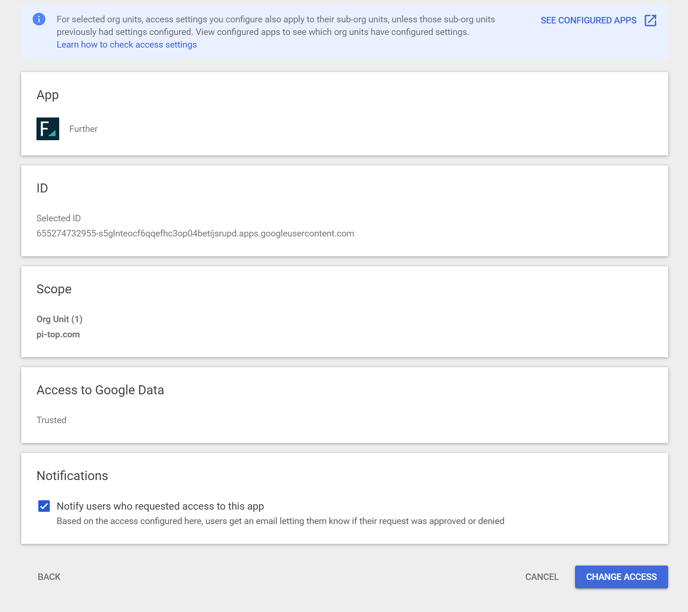Do you need your students to be able to log into Further with Google - follow the steps below!
To confirm Further as a trusted third-party configured app for Google SSO:
Adding App Access
- To get started, sign in to the Google Admin console (note: you must be a Google Admin to access this).
- Head to Menu > Security > Access Control and Data > API Controls in the Admin Console. You should see a section titled “App access control”.
- Click Manage Third-Party App Access to configure third-party apps. You should see a table listing your configured apps.
- If Further appears in the table, skip below to 'Changing App Access', otherwise click 'Configure new app'

- Search for Further, 655274732955, or further.pi-top.com
-png.png?width=688&height=264&name=image%20(67)-png.png)
- Choose the first result with Client ID: 655274732955-s5glnteocf6qqefhc3op04betijsrupd.apps.googleusercontent.com
- Select the org units you want to give access to the app
-png.png?width=688&height=265&name=image%20(68)-png.png)
- Choose 'Trusted' or 'Specific Google data'
-png-1.png?width=688&height=522&name=image%20(70)-png-1.png)
- Press 'Finish' to save access to the app
-png-1.png?width=688&height=447&name=image%20(71)-png-1.png)
All Done!
Changing App Access
- If the app is shown in the list but you need to adjust access click 'Change access' Clever appears in the table, click here for instructions.
-png.png?width=688&height=99&name=image%20(72)-png.png)
- Select the appropriate scope (all users in the domain or specific organizational units) for app access then click Continue.
-png.png?width=688&height=265&name=image%20(68)-png.png)
- Choose 'Trusted' or 'Specific Google data'
-png.png?width=688&height=500&name=image%20(73)-png.png)
- Review your settings. If they look good, click Change Access