Wanting to sync your Google Classroom into Further? Here's how
1. To import your Google Classroom into Further, firstly log into Further using your Google account.If you used your google email address when making your further account then it's likely your Google Classroom account is already linked to Further
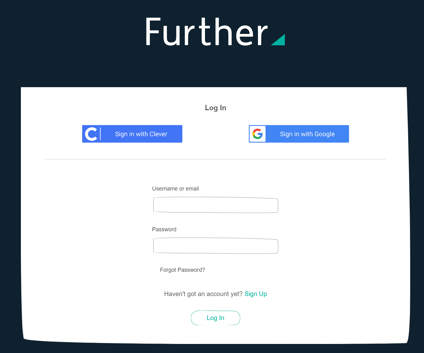
2. Once in Further, navigate to the Classes tab using the buttons at the top of the screen. On the bottom left of the screen you'll see the button for syncing your existing classes and students with Clever and Google Classroom highlighted in green on the bottom left of the screen.
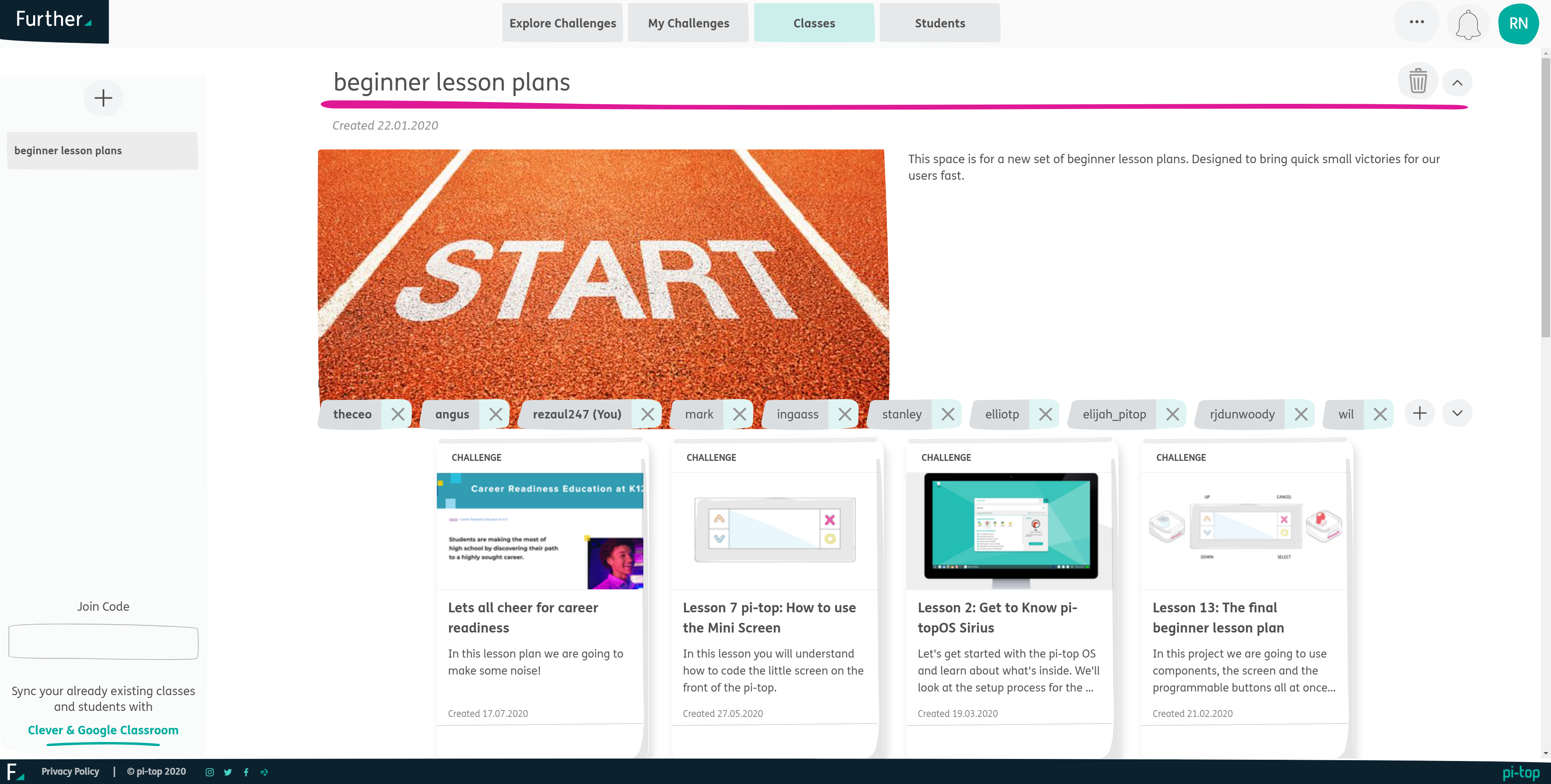
3. Once you click on the link, Further will search for the classes you have from Google Classrooms. SImply click on the circle next to the class you want to import into Further. Then click Sync.
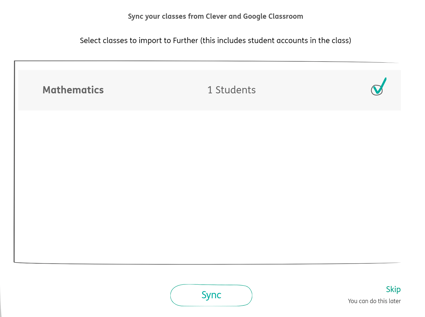
4. You'll see all the students imported. If you want to go to google classrroms simply click View external class to open a new tab into Google Classroom to see your Class.
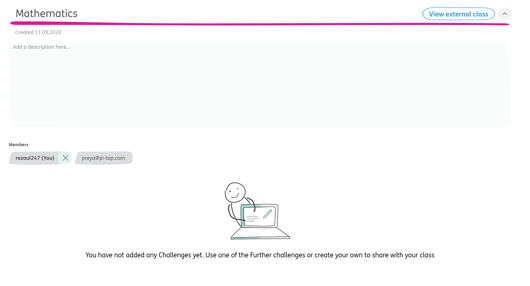
Troubleshooting
There was a problem syncing your classes. Please try again
When clicking the green link in Step 2. You may see the error above. This is likely because Further needs to be granted API Access from Google Classrooms. Simply put, Further doesn't have the correct permissions from Google Classrooms, though they are easily enabled.
Set Classroom data access
This article is for G Suite Administrators
As a G Suite administrator, you can choose whether or not users in your domain can grant access to their Classroom data to other applications via OAuth. For more information, read the Classroom API overview or view all of the Classroom API technical details at developers.google.com/classroom.
To set the Classroom data access policy:
- Sign in to the Google Admin console.
- Choose one:
- If you’re using G Suite for Education or G Suite for Nonprofits, click Apps
G Suite
Classroom.
- If you’re using G Suite Basic, Business, or Enterprise, click Apps
Additional Google services
Classroom.
- Click Data access and next to Classroom API, check or uncheck the box to allow users to grant access to their Classroom data.
Note: You can configure access by domain and by organizational unit