Learn how to link your Google Classroom or Clever account to your Further account.
Why should link Google Classroom or Clever to my account?
This allows you to log in using Google or Clever and import classes straight into Further.
How do I link Google Classroom or Clever to my account?
Open account menu: In the top right of Further there is a green circle with your initials inside. If you click this the account menu should open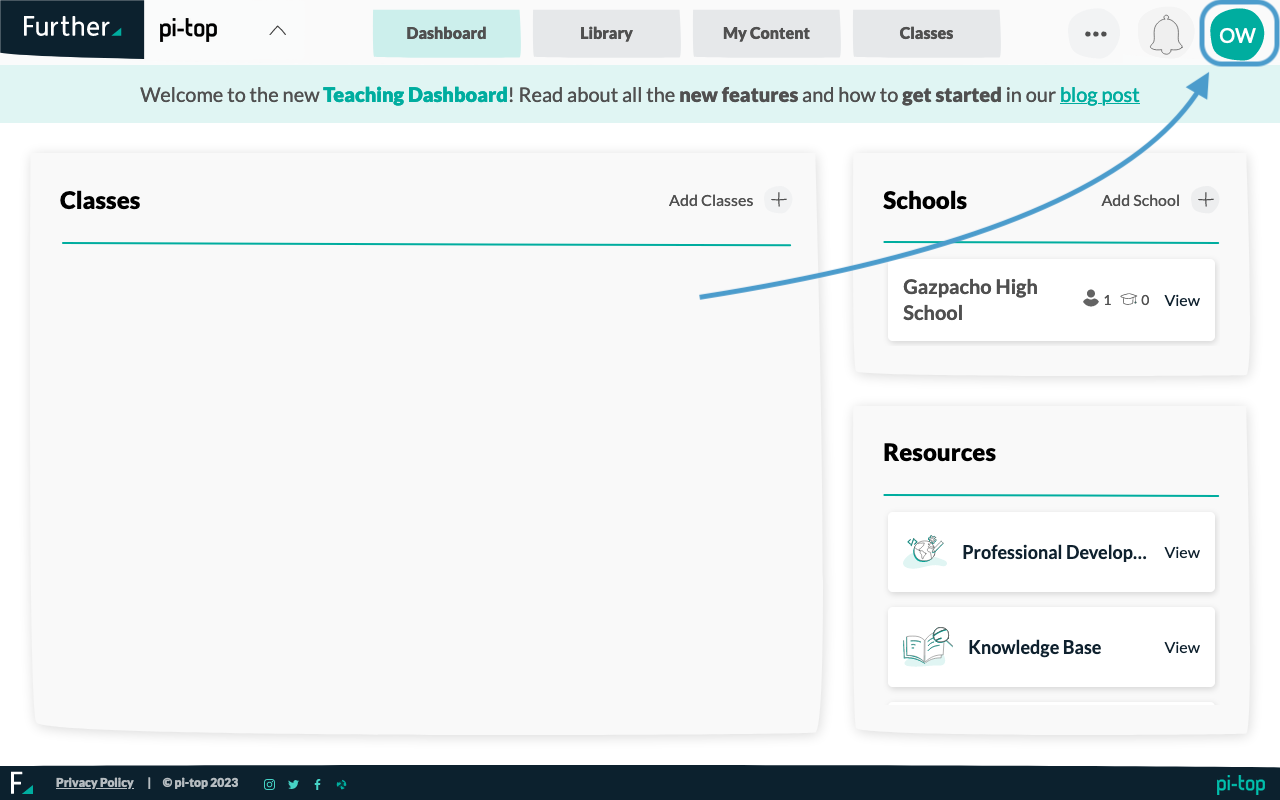
Click the Manage Account option: Inside the account menu there is a Manage Account link as one of the options that will take you to a page where you can manage your account.
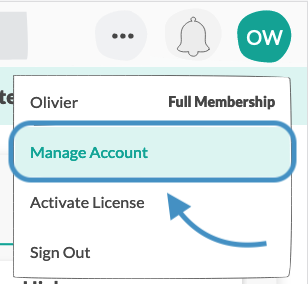
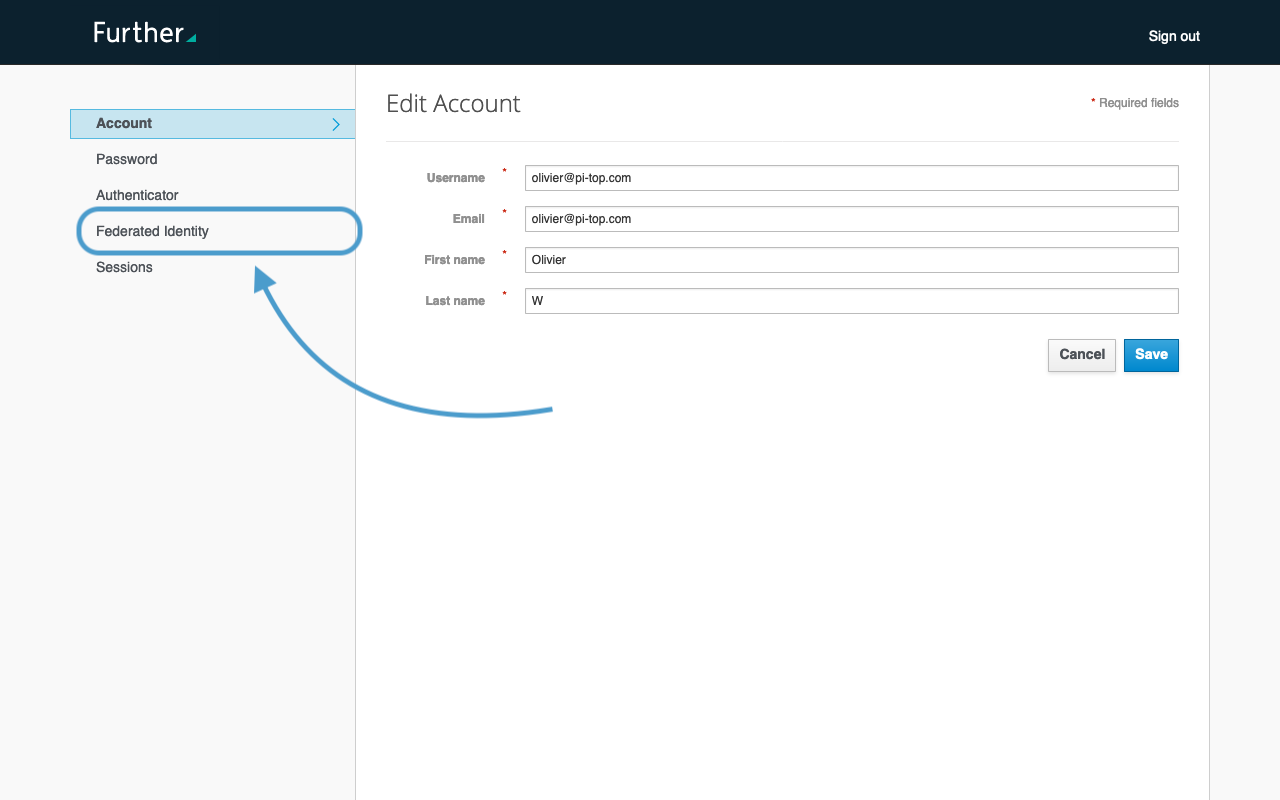
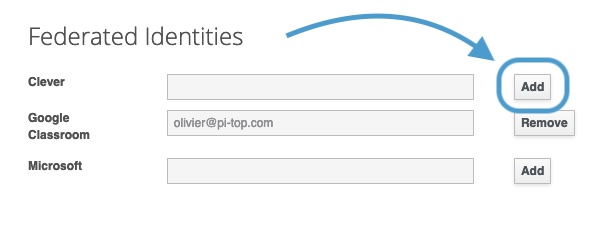
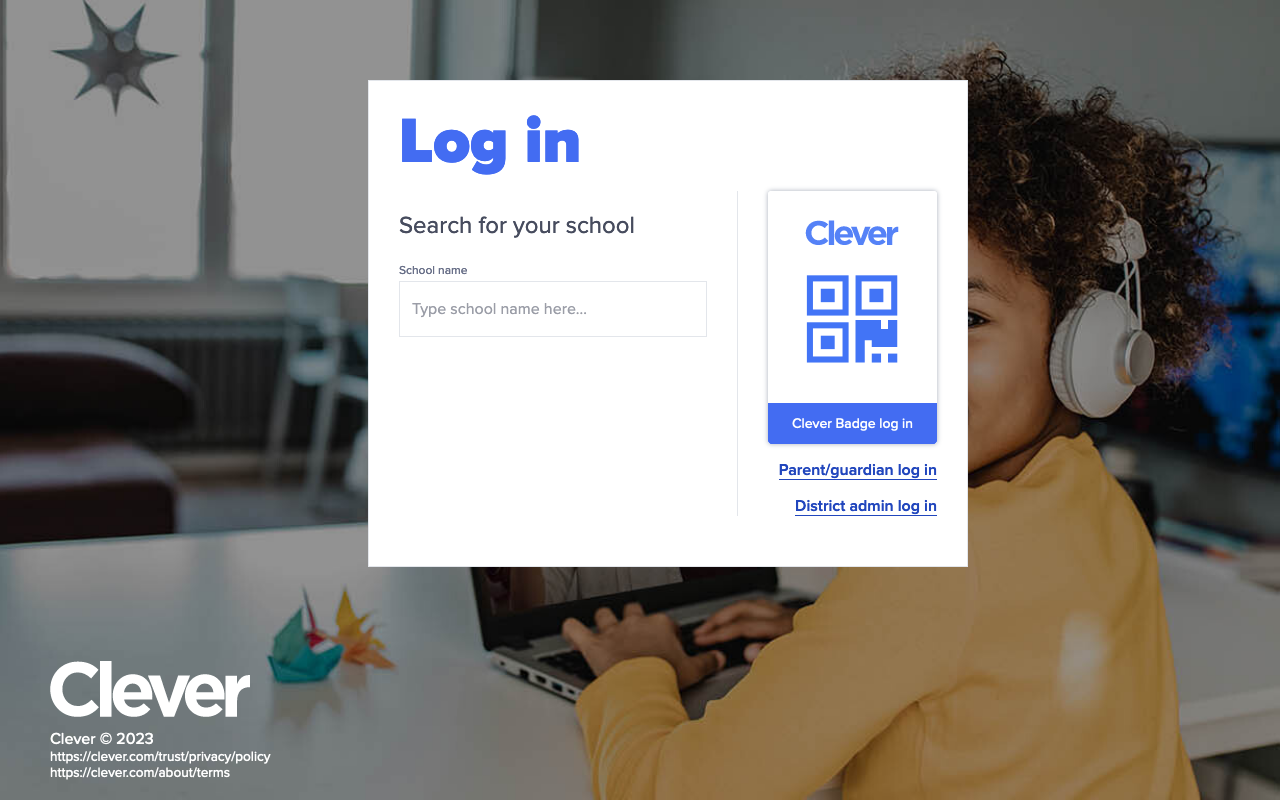 After you log into the account you want to link you should be taken back to the manage account page with the Federated Identity page updated to show that your account has been linked:
After you log into the account you want to link you should be taken back to the manage account page with the Federated Identity page updated to show that your account has been linked: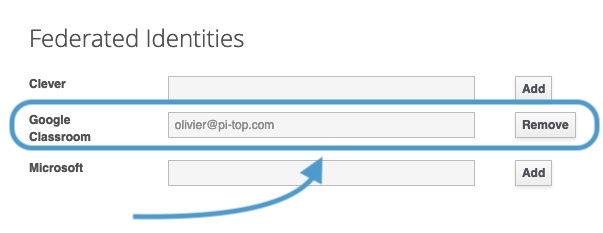
What to do next?
Now that you have linked Google Classroom or Clever to your account you may want to import classes from Classroom or Clever into Further. You can learn how to do that in the following article: How do I add classes to my School?