A few tips and tricks to get VNC working when you need it.
First of all, make sure that you have carefully followed all of the steps provided at https://pi-top.com/start. If you are still experiencing issues, then please continue with the steps below.
When connecting to your pi-top [4] via the display cable, the connection may take a few seconds to establish - after each troubleshooting step, try waiting for up to a minute to see if this helps.
If you're unable to connect with VNC the first time, then try disconnecting then reconnecting the Display Cable from the computer for it to start working
Has the pi-top stopped working?
Check that you can navigate the pi-top [4] Miniscreen menu by using the buttons. The Raspberry Pi may have stopped responding to all inputs, not just an attempt to connect via VNC.
Is VNC enabled?
Use the pi-top [4] mini screen to access the Settings menu VNC Page (press 'down' to scroll to Settings, 'O' to enter, and 'down' to scroll to the VNC page), and make sure the checkbox next to VNC. If it's not checked, press 'O' to toggle it:
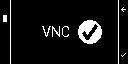
If your Miniscreen menu does not function as the description and images indicate, you may need to update your pi-top or reflash our latest OS.
Is the pi-top USB Cable connection working?
Use the pi-top [4] mini screen to access the USB network page. If there is no IP address listed the connection is not working. In this case, double check the connection of the cable between the pi-top [4] and your other computer.
USB Cable connection working:
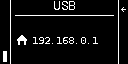
VNC network connection details:
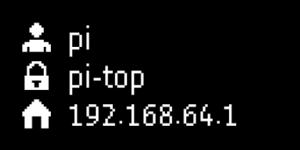
Sometimes restoring the connection can take a few minutes, so be patient.
If this does not happen, try a different USB port.
If possible, test the connection with a different computer. In some rare cases the computer connecting to the pi-top [4] may have some network configuration that can block the connection.
If you have a monitor available, try connecting using the HDMI connection on your display cable, to verify that the cable works at all - note that getting a display to work is no guarantee that the cable is in fully working order, as the USB adapter uses different connections in the cable itself.
If you are unable to get a display to appear using the pi-top Display Cable, it is possible that the cable is damaged, or that the OS is not working correctly. Try again with a new OS, or test getting a display connection with a micro HDMI cable to the other display port. Note that the display needs to be connected from the moment that the pi-top powers on.
Althought the Display Cable looks like a USB-C port, it does not follow the same protocol. If you try connecting the Display Cable to a computer without using the regular USB Adapter then you're computer won't be able to connect.
The VNC page shows an IP address, but I still can't connect
Double check that you've entered the correct IP address, username and password into the VNC client on your other computer, and reboot the pi-top to try again.
You can also check the connection on the device that you are using to connect to the pi-top by checking how to review the network configuration of your particular device’s operating system (e.g. Windows 10, OSX, Linux, Chromebook, etc.)
Do you have the correct drivers installed for Windows?
If you are trying to connect using a cable and the device is not being detected you may need to install additional Windows drivers using this guide.Tried everything else?
If you’ve followed all the above steps and still cannot connect, see Contacting pi-top Support.