Learn how to add students to your class
Quick One-Page Guides
Why should I add students to my Class?
Help students access their work easily: When you add lessons to your Class any students that are part of the class will be able to find the lesson through their dashboard.
Help students work in groups: When your students start a lesson they can choose who else they are working with in the class, making working in groups much easier.
Track student progress: You can easily see how your students are progressing through each lesson in your class from the Class overview tab.
Grade their work: When your students complete lessons you are able to grade their work inside Further.
What do I need to do first?
Login as a Teacher: You must be logged in as a Teacher.
Add classes to your School: You must have added classes to your school to add students to your Class: How do I add classes to my School?
What are my options for adding students to my Class?
There are two options for addings students:
- Import your Class using Google Classroom or Clever: If you have classes in Google Classroom or Clever it is generally easiest to import the class from there, as that will also add the students in those classes as well. You can learn more about importing your classes here: How do I add Classes to my School?
- Add students using a Join Code: You can provide your students a Join Code which they can use on their Dashboard tab after signing up to join your class.
- Add School members to you Class: If your students have already been added to your School you can add them to your class manually by picking them from a list of School members.
Where do I add students to my Class?
You add students to your Class from the Class page, there are two ways to navigate to your Class:
- Through the Dashboard: If you are a teacher in the Class it should show up in the Classes section of your Dashboard.
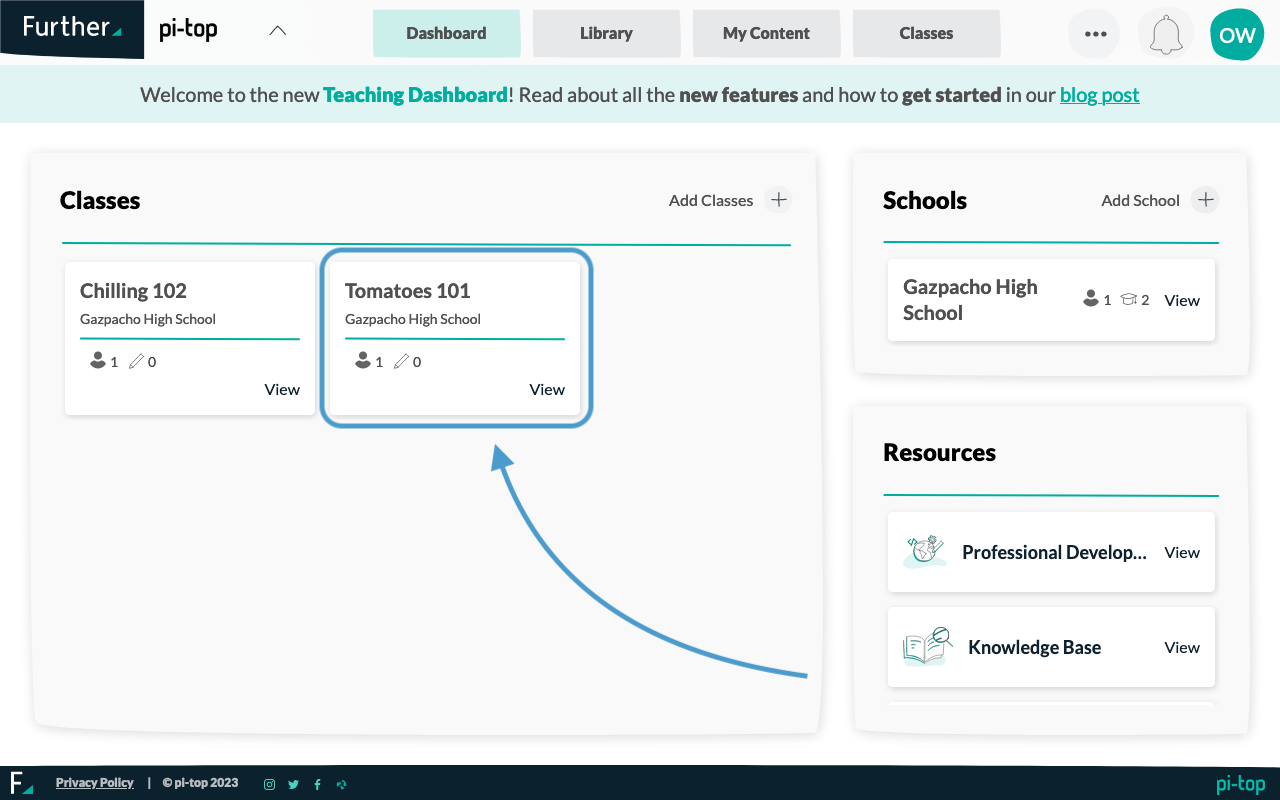
- Through the School: You can also find your Class on the Classes tab on the School Page
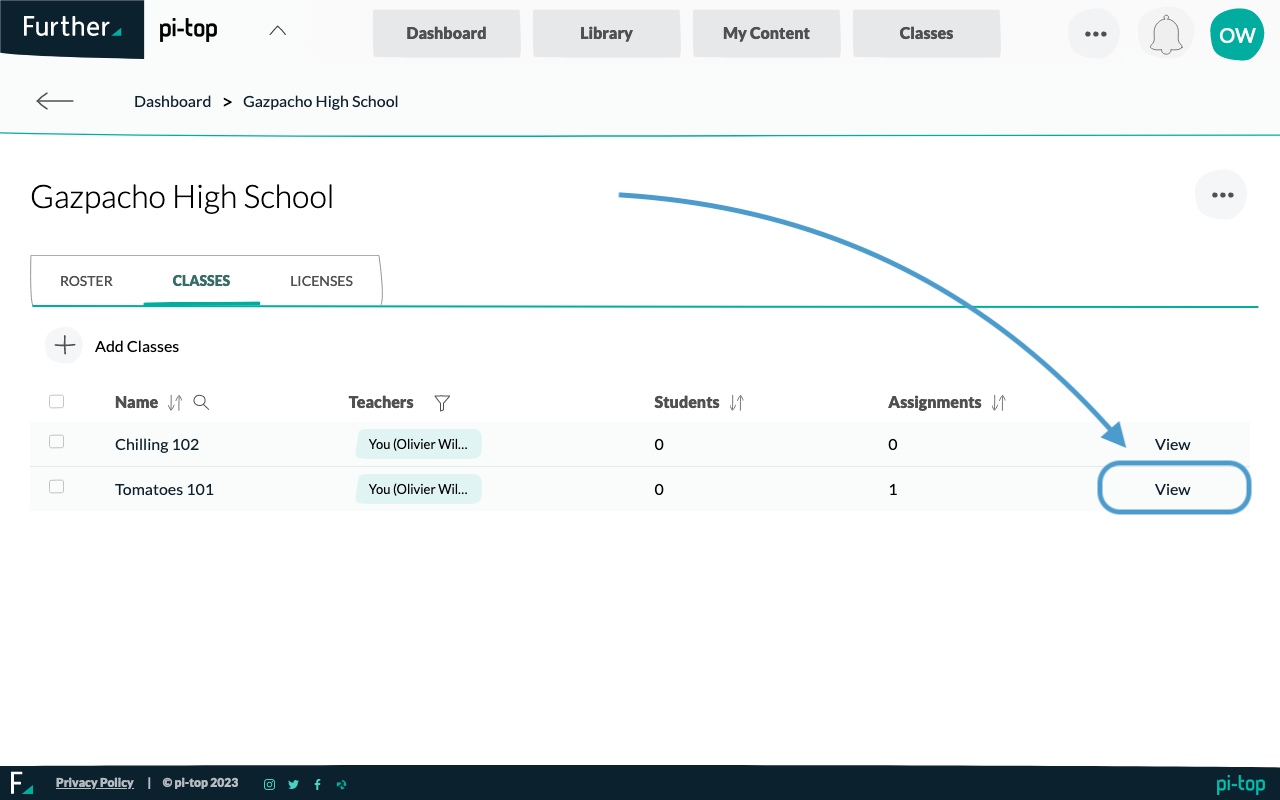
How do I use a Join Code to add students to my Class?
Find the Join Code: Classes now automatically have a Join Code attached to them, you can find this Join Code in the top right of the Class page.
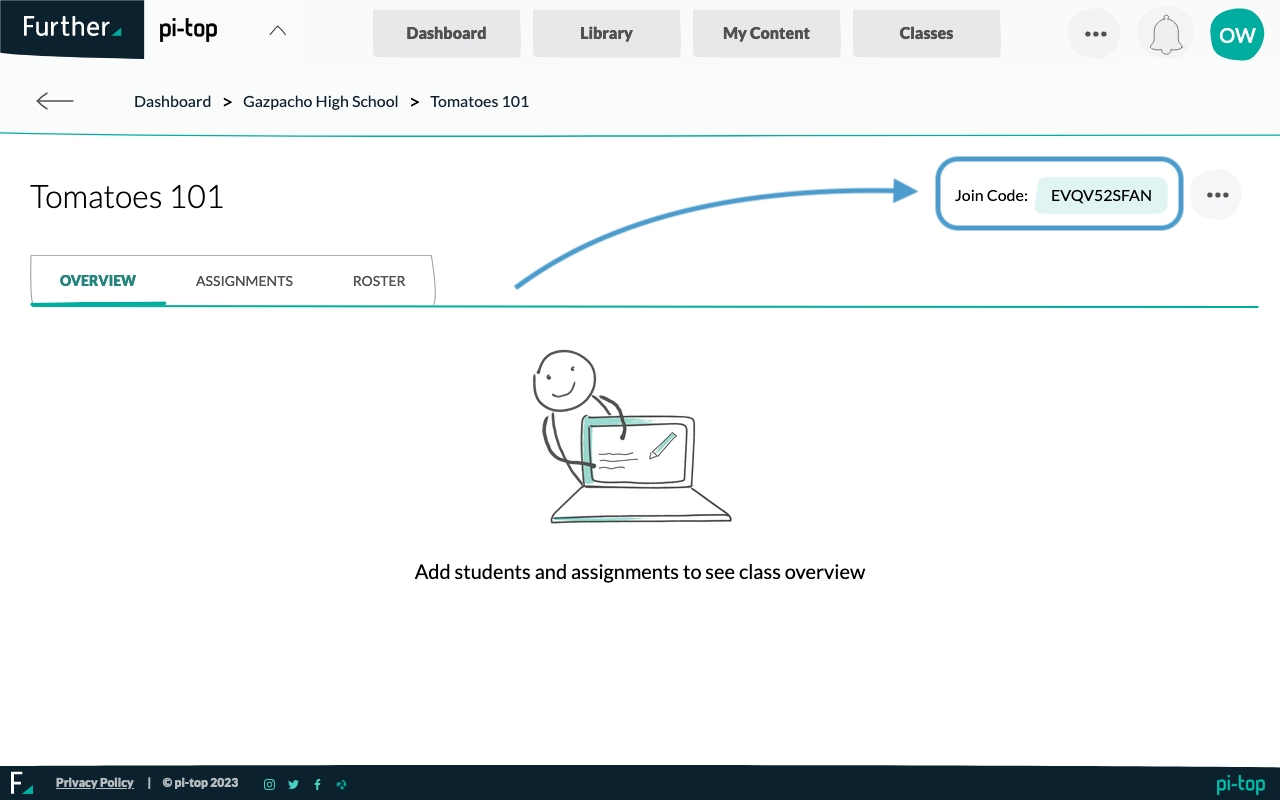
Give the Join Code to your Students: Once you have the Join Code saved you should provide it to your students using Schoology or another service, or you can write it down on a whiteboard.
Where do my students use the Join Code?
Once your students have signed up on Further and picked to be a "Student" they will be taken to their Dashboard. In the top right of the Classes section there is a "Join Class" button
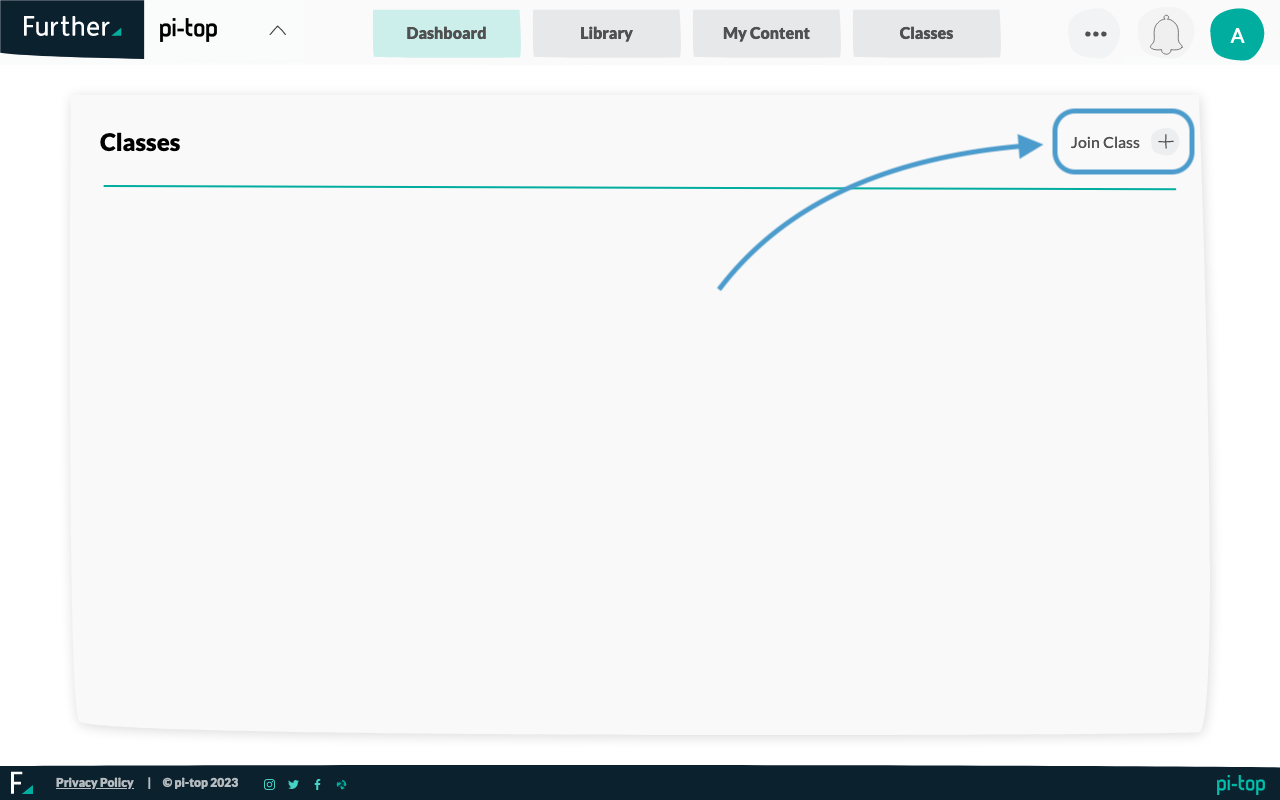
How do I add School members to my Class?
Open the Class page's Roster tab: Once you are on the Class page you need to open up the Roster tab, where you class students and teachers are listed
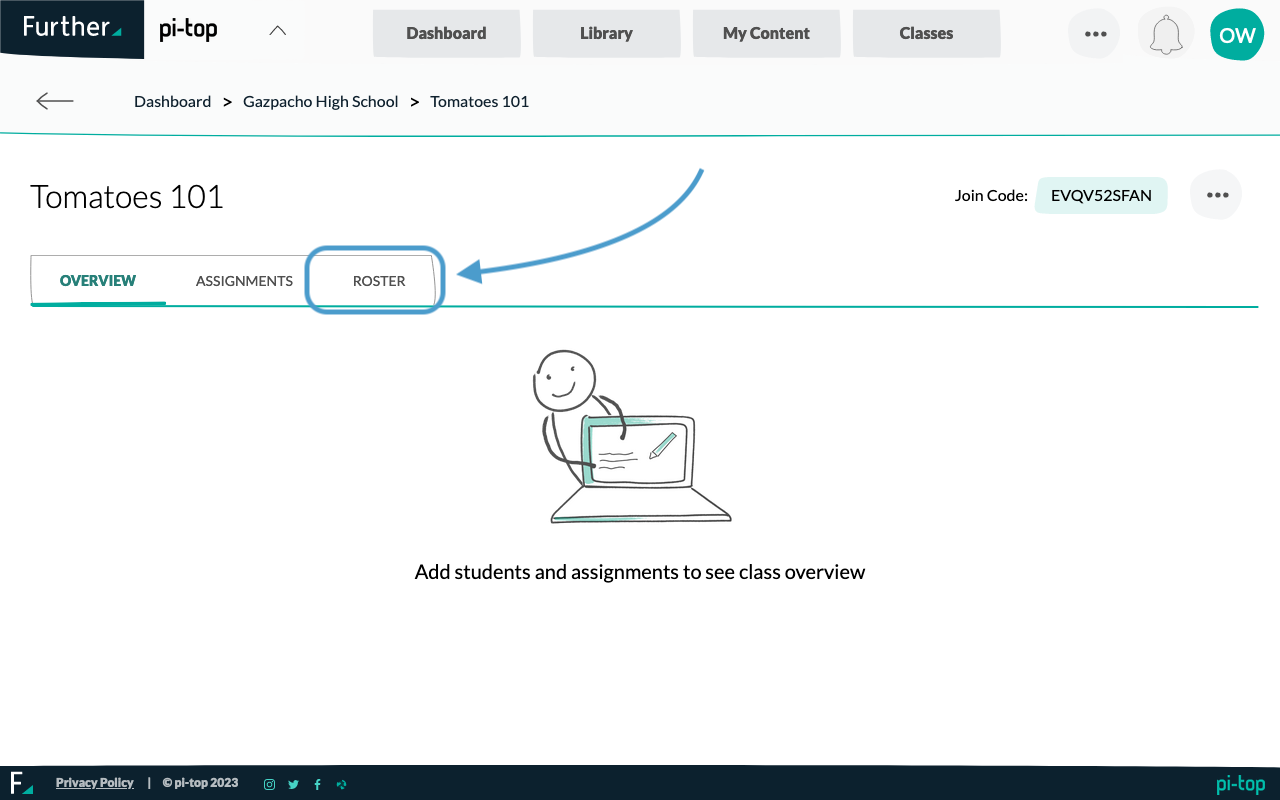
Click the Add Members button in the Roster tab: There is an "Add Members" button in the top left of the Roster tab
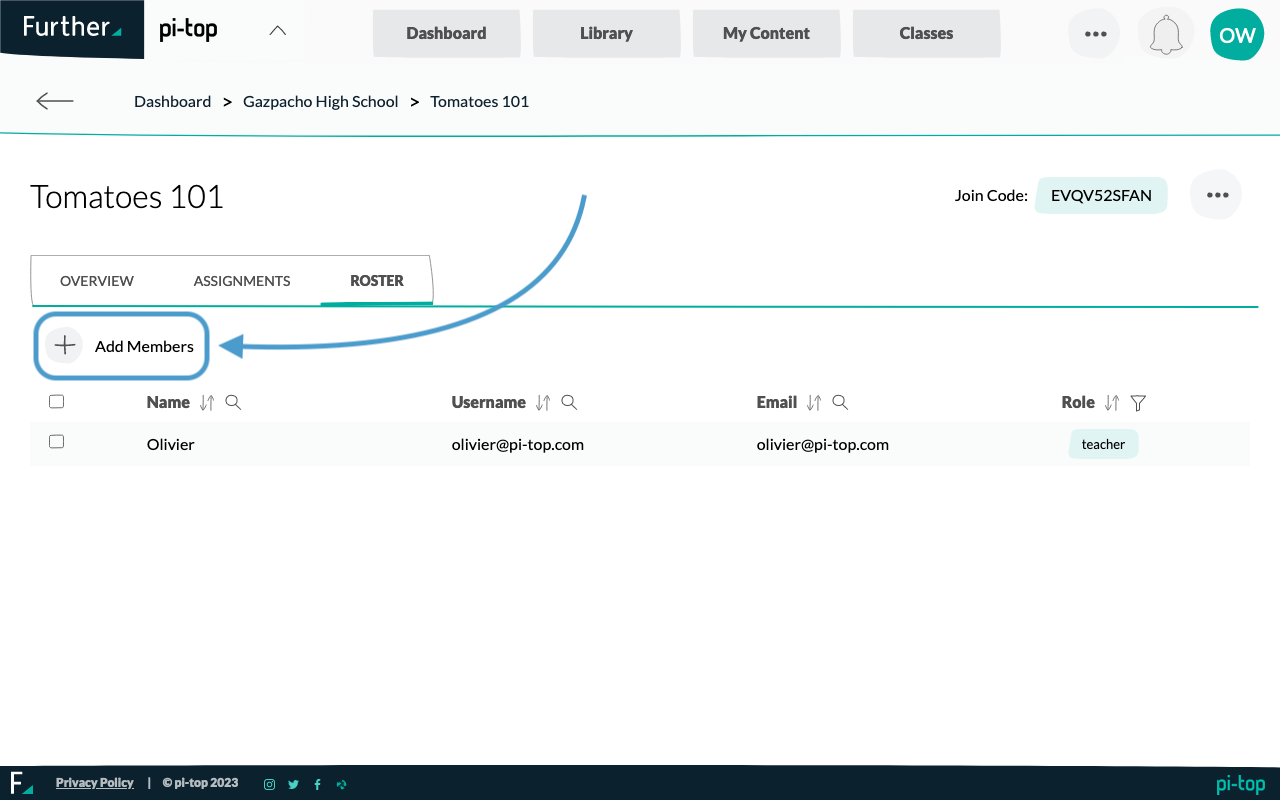
Select students from your School to add to Class: Clicking the "Add Members" button opens a dialog with a list of your School's students. Check the students you want to add to your Class and click the "Add Members" button at the bottom of the dialog.
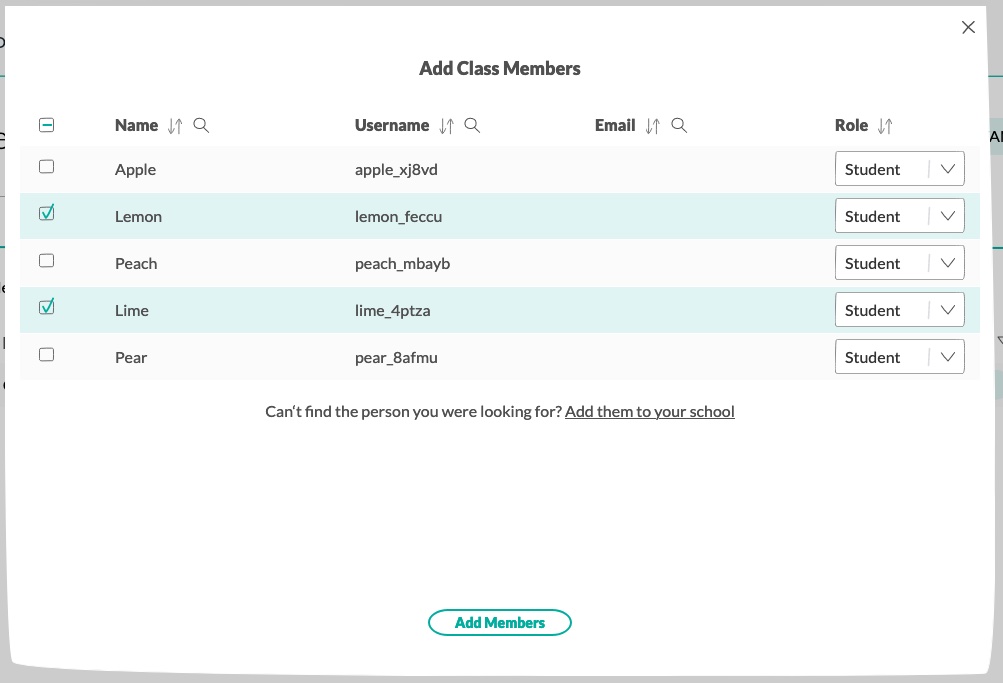
What if my student isn't in the list?
If your student is not in the list it means either they have not yet been added to your School, or they are already in the Class.
You might want to consider using a Join Code as outline above.
We also have an article about how to add students to your School if you would like to learn more: How do I add students to my School?