Introducing the pi-top Display Cable and how it works!
The pi-top Display Cable is included in some pi-top[4] kits, alternative to the black pi-top USB Cable. This cable may also come with with HDMI and USB-A adapters.
You can use cable without adapters to connect to the pi-top FHD Touchscreen; with the USB adapter to connect to your pi-top [4] through VNC; or with the HDMI adapter to connect to a HDMI screen.
pi-top [4] Display Cable is not compatible with USB-C Ports
.png?width=600&name=cableArtboard%201@2x%20(1).png)
The Display cable looks like a regular USB-C cable though it isn't quite the same. The Display Cable doesn't follow USB-C protocol: it has HDMI, USB On-The-Go (OTG) as well as USB 2.0 but like any USB port, it also has 5 Volts, so you can use the pi-top[4] and Display Cable to charge USB Devices! Be careful though, the battery on your pi-top[4] will run down quicker.
Because the Display Cable doesn't follow USB-C protocol, it means that you'll need either of the two adapters to use the pi-top[4] with VNC or with a HDMI Screen. It's possible to connect the Display Cable into your computer's USB-C port, though usually nothing will happen.
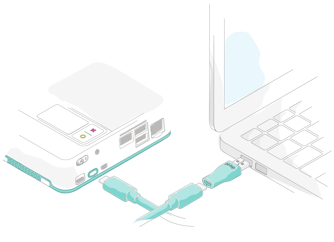
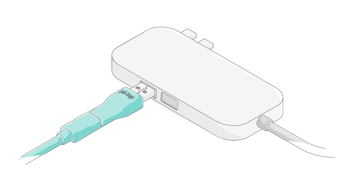
Connect the pi-top [4] to a HDMI screen works in the same way. Remove the USB-A Adapter from the Display Cable and replace it with the HDMI Adapter and plug it into your monitor. Depending on your OS, you may need to plug in the cable to the monitor before powering the device
The Display Cable is not compatible with USB-C Screens. Please always use the HDMI adapter to connect to a screen.
The 5V supply from the cable also has a maximum current draw of 2.0 Amps.
If you'd like to learn more about the Display Cable then please contact support through our Support page.
Troubleshooting
If this method does not work you may need to install additional Windows drivers using this guide.