Get the latest software, and keep your device secure!
It’s important to keep software on your pi-top up-to-date, as this helps to ensure that you have the latest features, bug fixes, and security improvements. There are multiple methods for running pi-top software updates described below; they all do the same thing, it just depends how you prefer to use your pi-top. The USB option even allows you to update devices that are not connected to the internet!
If your pi-top has not been updated for a long time it may be necessary to reinstall the operating system on your SD card, rather than just performing an update.
If you have many devices to update or your devices don't have an internet connection, try method 2: pi-top USB Mass Device Setup & Updates
Method 1: Using a Web Browser
If you already have a network connection to your pi-top, you can use this simple method to get updated with the pi-top Web Portal:
Open a new tab in your web browser and, in the URL address bar, enter the IP address of your pi-top (shown on the miniscreen), followed by "/updater", for example "192.168.1.23/updater".
This should then load the page shown below, which will first check for updates. Once the update check is completed you should click the 'Update' button to proceed with the updated.
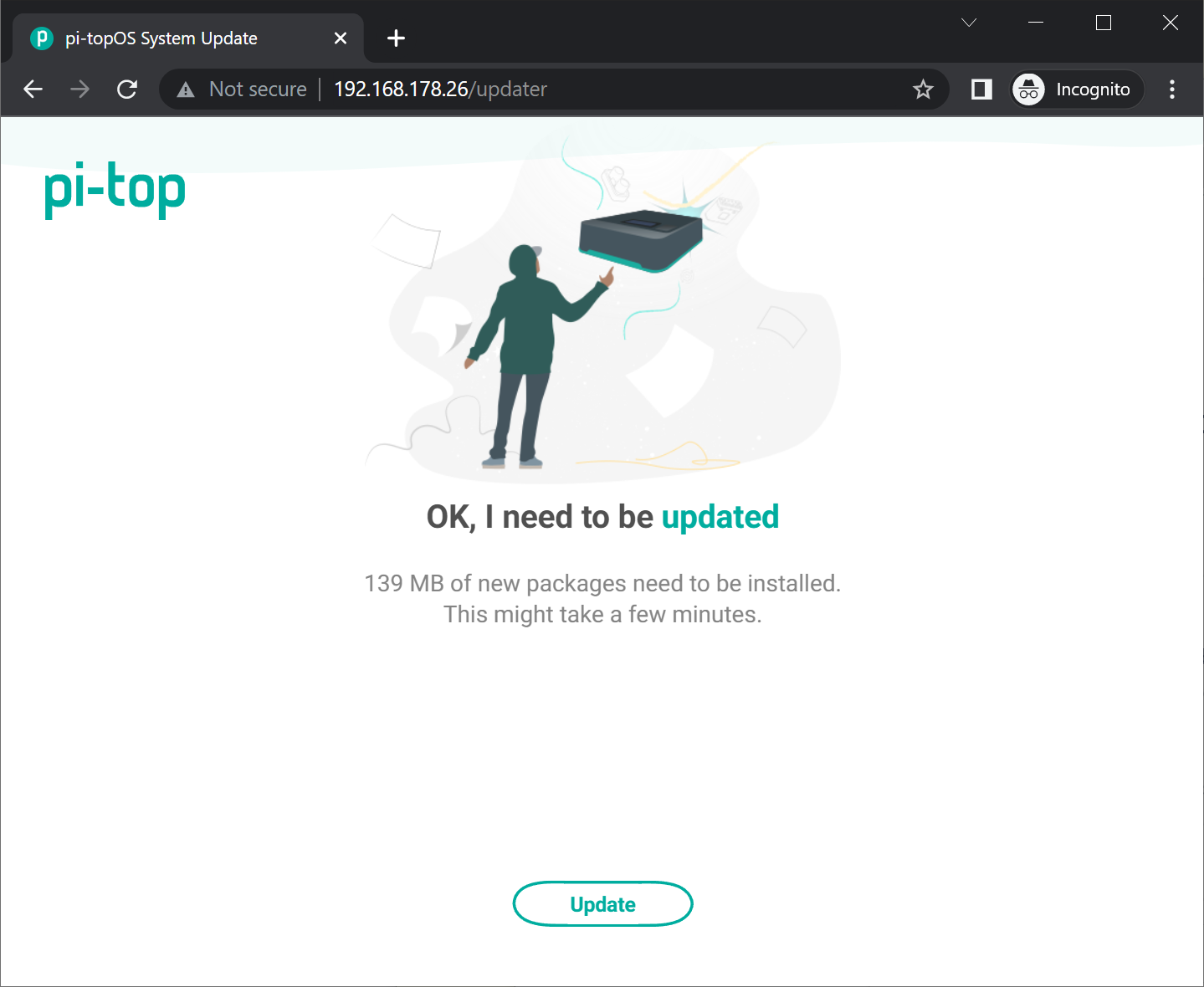
Whilst the updates are running you will be able to see what is being installed and the overall progress. Once the update is complete the page will inform you and you can close the tab. All done!
Method 2: Using a USB Drive (ideal for offline and mass updates)
If you have many devices to update or your device doesn't have an internet connection then please use the following guide for the USB update system:
pi-top USB Mass Device Setup & Updates
Method 3: Using the Desktop (via Screen or VNC)
Checking For Updates
The pi-topOS desktop checks for updates once a day whenever it detects an internet connection, and shows a notification when there are updates to install.
If you want to manually run an update, then go to the Menu, System Tools and then click Check for Updates:
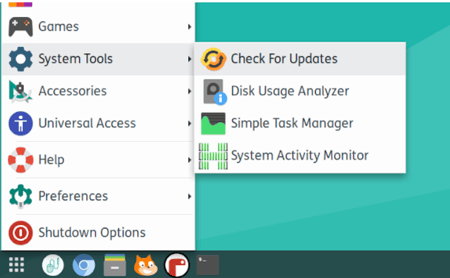
It may take a few moments for the update check to start after clicking the icon!
Previewing/Performing The Update
Selecting "Preview Updates" will allow you to take a look at the changes that the update will make to your system, before asking you if you would like to continue.
"Preview Updates" can be useful if you have custom software with complicated dependencies, or if you would like to know more about how the updates are affecting your machine, such as when a previous attempt to update was unsuccessful, for example.
Earlier versions of the updater are not able to remove dependencies. Consequently, updating from an earlier version of pi-topOS may have issues - please check the Troubleshooting section for help with this.
Most of the time, you will want to simply click "Update Now" ("Upgrade Now" on earlier versions).
Be careful about interrupting the updates or exiting the update service in the middle of updates as this may cause your system to enter into a partially-updated state, which can cause further problems.
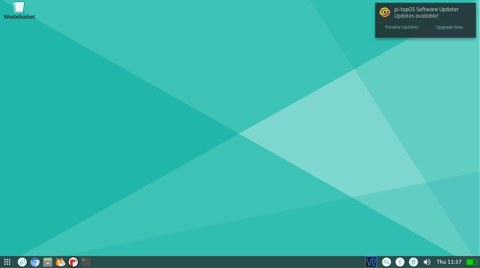
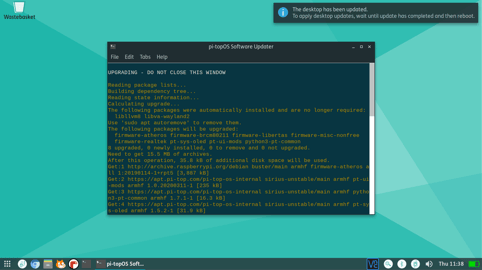
Method 4: Reinstall the OS
Get the latest major updates and a fresh start on any issues by reinstalling the operating system on your SD card. For best results always use the latest OS available from our website.
Reinstalling the OS on your SD card will mean that your files will be lost, and will have to reinstall/reconfigure any software you had installed before. Remember to back up your files to a USB stick/flash drive or some other external storage before doing this.
Troubleshooting
Check out our Update Troubleshooting page for help and consider reinstalling the OS (method 4 above) which is a good step to resolve many problems with the device.