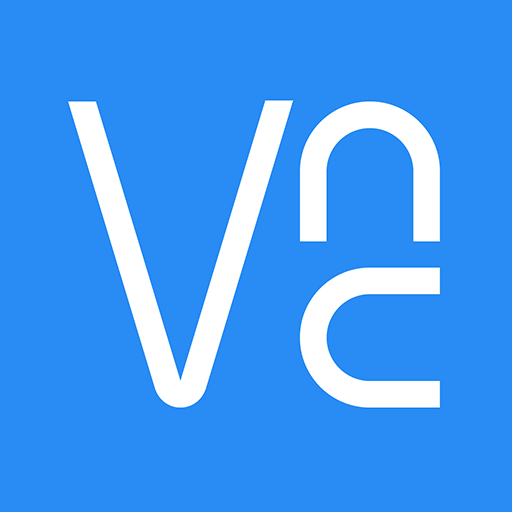To control your pi-top [4] via another computer such as a MacBook, PC or Chromebook, you need to use VNC (virtual network computing).
VNC is a nifty little tool that allows you to control your pi-top[4] from another computer. Unlike SSH, VNC allows access to the entire OS. This means that you can create programs and play with your hardware from your regular computer.
There are 2 ways in which you can connect to the device via VNC. The first one is using a web-browser and the second one requires you to install a VNC client.
Before starting
Make sure you're connected to your pi-top either using the green Display Cable, Wi-Fi, ethernet or AP mode. If you're not sure how to connect to your device, check this guide.
The first step to connect to your device using VNC is to learn its IP address, which can be easily done by using the pi-top[4] miniscreen.
Navigate to the 'Network' menu and then scroll to the method you used to connect to your pi-top (either via WI-Fi, Ethernet, Access-Point mode or USB). The device IP alongside other information will be displayed in the miniscreen.
Using your web browser
The pi-top has a VNC client built into it's Web Portal application. Open a web-browser, enter the IP address of your device in the address bar and press enter. You'll be greeted by the device landing page.
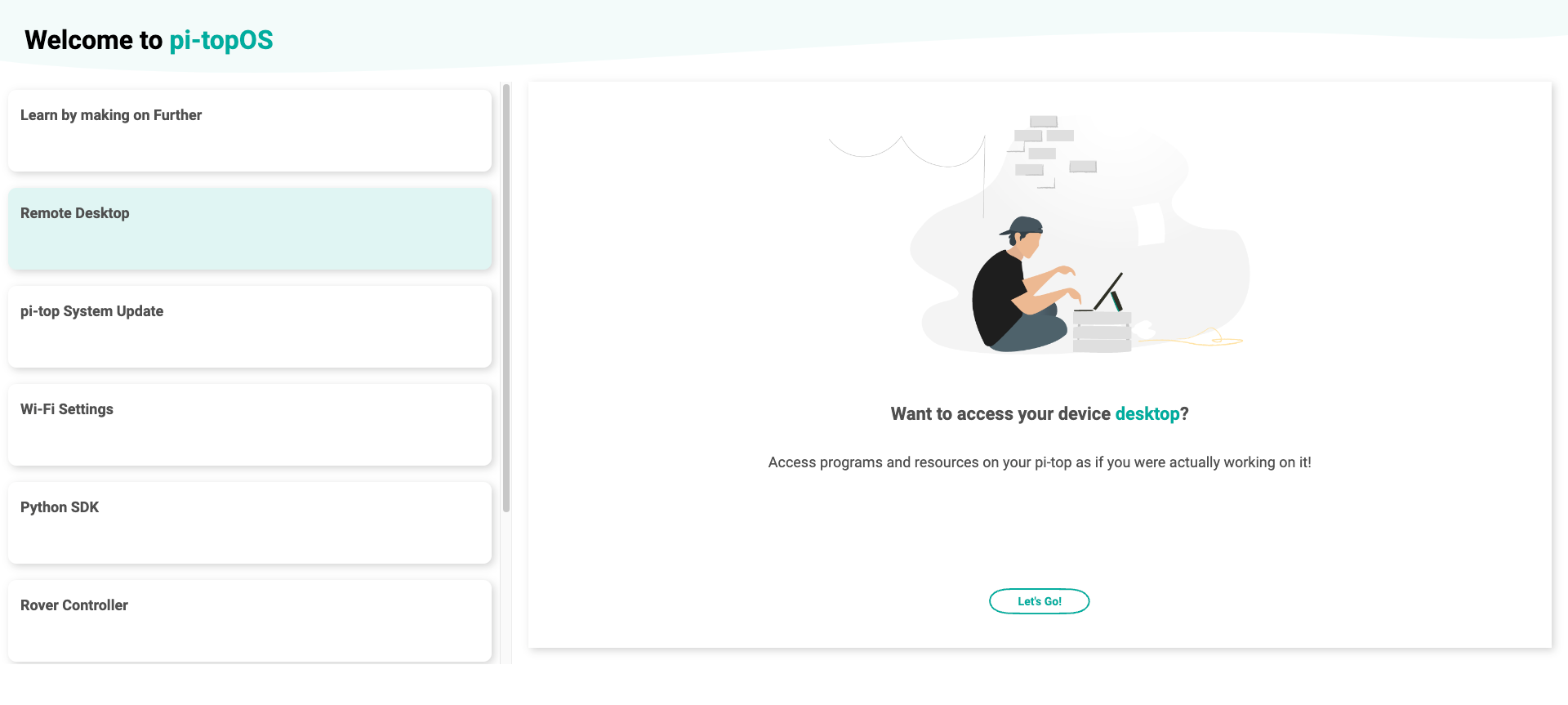
Click on the 'Remote Desktop' tab on the left-hand side column. When the right-hand side page is loaded, press the 'Let's Go' button. This will open up a new tab were you'll see the device desktop. Now you can use the device!
Using a VNC client
Step 1
Firstly, you'll need to download RealVNC.
Step 2
Open up VNC Viewer and type in your IP address.
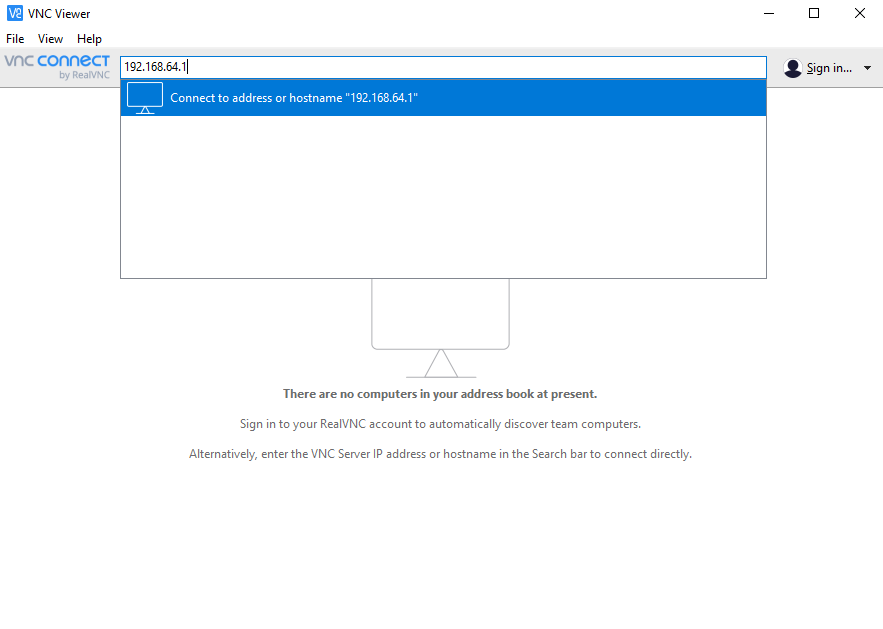
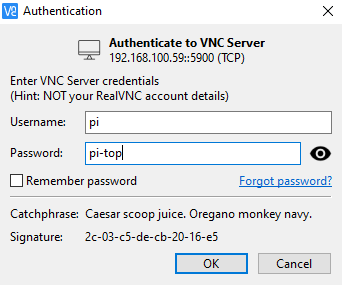
You'll get this little window coming up to tell you to type in the username and password. The login information is:
Username: pi
Password: pi-top
Et voilà! You're in! You'll see some controls at the top of the window for ending the session, making the window full screen or even transferring files between your pi-top[4] and your computer! You can do literally everything you could do by being connected directly to your pi-top [4].
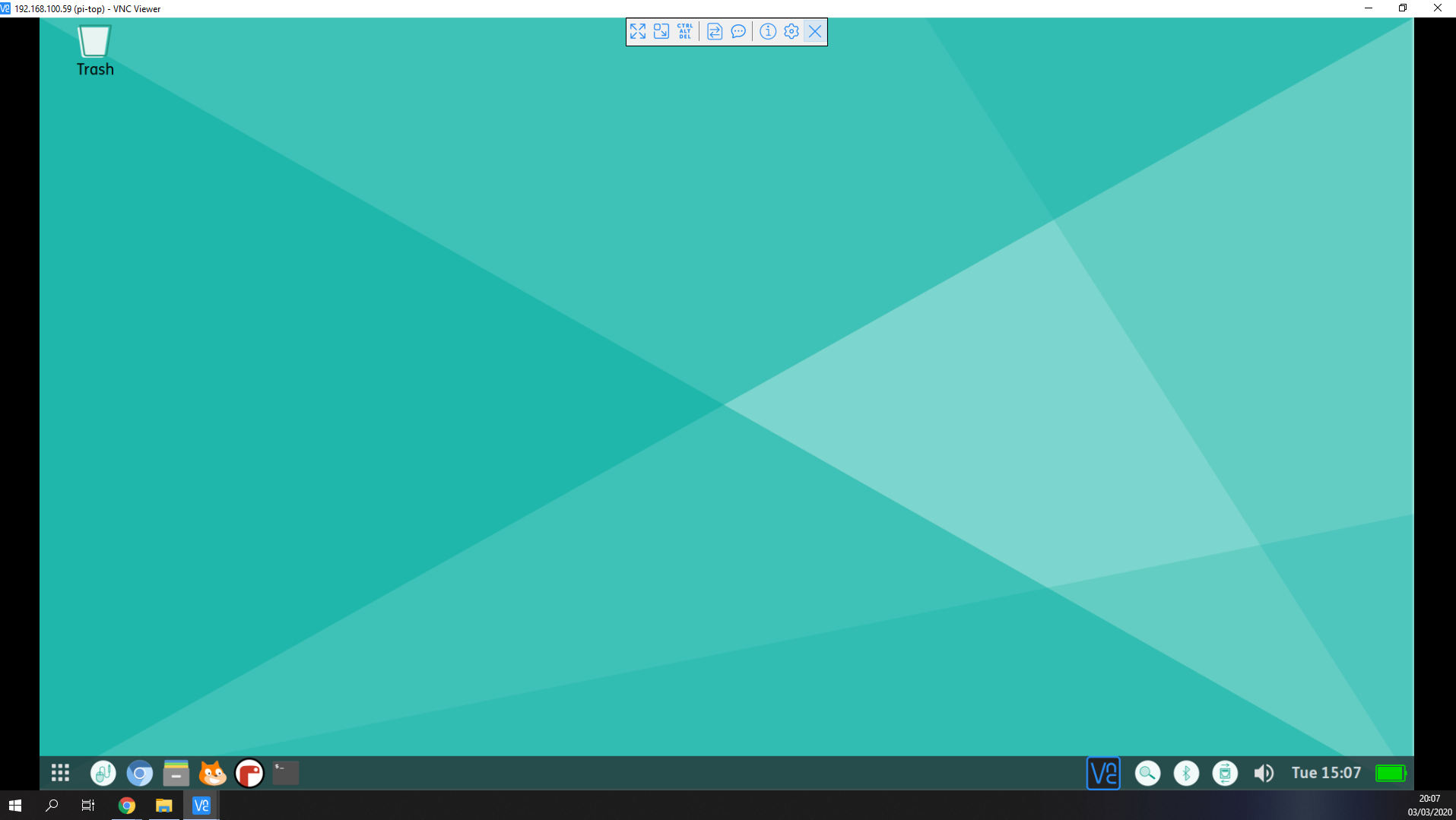
Having Trouble?
If you are setting up your pi-top for the first time please refer to our getting started guide for more information on connecting with VNC.
We also have a VNC Troubleshooting Guide which goes over some potential issues and solutions.