How do I connect my pi-top to a Wi-Fi network?
It is recommended to connect your pi-top to a Wi-Fi network to ensure full functionality and keep its software up to date. While you can configure Wi-Fi during the initial setup, you may also choose to skip this step and return to it later.
Below, we’ll explain two options for connecting your pi-top to Wi-Fi:
Tip: The Further-based option is recommended if your network requires complex authentication or if you need to configure multiple devices.
Wi-Fi Configuration via Web Portal (simple)
If you don’t already have the Web Portal open (such as during an onboarding guide), first follow this guide to access it.
On the Wi-Fi Settings page (shown below), you can choose a network from the dropdown list and enter its password.
If your network uses advanced security settings, please refer to the 'Advanced Wi-Fi Configuration' section below.

Once connected, you can use the Miniscreen to find your pi-top’s IP address and verify the network SSID it’s connected to. To check this information:
-
Navigate to the 'Network' menu.
-
Scroll to the 'Wi-Fi' entry.
Note: If the Miniscreen is currently locked for onboarding, wait until after the reboot.
You’ll see:
-
The signal strength at the top,
-
The network name (SSID) in the middle,
-
And the pi-top’s IP address at the bottom.


You can then use this IP address to connect to the pi-top from another device.
Important: Make sure both your pi-top [4] and the device you're using to connect are on the same Wi-Fi network when using this IP address to access the pi-top.
Web Portal Advanced Wi-Fi Configuration
If your Wi-Fi network requires advanced security settings beyond a simple SSID and password, you’ll need to use the Advanced Configuration options. These can be accessed by clicking the ‘Advanced Configuration’ button, which opens a dedicated interface in a popup window.
pi-top devices support advanced networks such as WPA2 Enterprise, and we’ve included some example configurations below. If your particular setup isn’t covered here and you need help, please don’t hesitate to contact us.
WPA2 Enterprise Configuration
Organizations can implement WPA2 Enterprise authentication using various methods, including:
- PEAP
- TTLS
- TLS
To complete the configuration, you’ll need the appropriate details for your WPA Enterprise network.
In the 'Advanced Configuration' interface, first click '+' to add a new network, select the 'Wi-Fi' type, 'Create' and then configure your settings as needed.
-png.png?width=688&height=548&name=Screenshot%202025-03-04%20at%2011-20-13%20(1)-png.png)
Once you’ve entered all the necessary details for your specific network, click “Save.”
You can now close the 'Advanced Wi-Fi Configuration' window.
'Skip' the Wi-Fi page and continue with the onboarding. Your pi-top should automatically connect to the configured network after the restart on the final page.
Wi-Fi Configuration via Further (multi-device)
If you need to configure multiple devices, you can enter the Wi-Fi settings into a form on our Further learning platform and distribute the configuration across all devices.
To get started, open the configuration page: https://further.pi-top.com/pi-top/wifi.
Please ensure your pi-top is reasonably up-to-date before using this system.
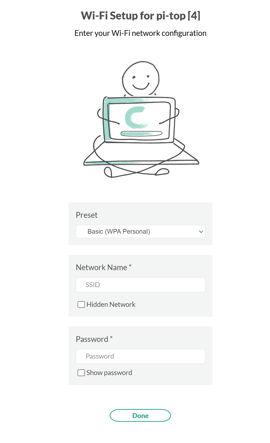
Step-by-Step Instructions
-
Log in to Further:
If you don’t already have an account, you’ll need to create one using the form or via Single Sign-On (SSO). -
Choose a 'Preset':
In the form, select a preset that matches your network:-
Basic – for networks using a simple shared password
-
Custom – for more advanced configurations or a network-specific preset
-
-
Enter your network details:
Input your network’s SSID (you can scan it from another device to avoid typos), then continue to fill in the authentication information. -
For WPA2 Enterprise setups:
If your network uses complex authentication (e.g., WPA2 Enterprise), consult your Network Administrator for the correct configuration parameters. -
Finish setup:
Once you’ve completed the form, click Done. Follow the steps provided to download the configuration file and prepare to install it on your pi-top.
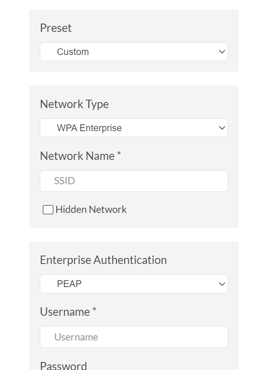
WPA2 Enterprise Configuration
Our configuration form supports a range of options for connecting to WPA2 Enterprise networks. This includes the ability to upload and install CA certificates on the device—useful for scenarios such as TLS inspection.
If you’re unsure about the required settings, please consult your Network Administrator for guidance.